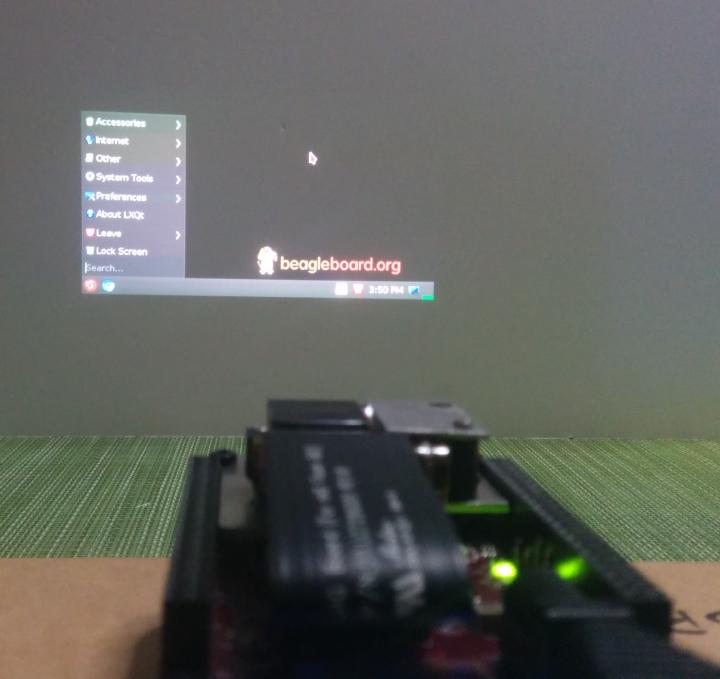In this article we will make a first setup of our BeagleBoneBlack and our DLP LightCrafter Display 2000 EVM.
BeagleBoneBlack O.S. setup
In order to use the DLP with the BeagleBoneBlack we need to get the last Debian O.S. available for such board. The last version is provided both with the correct capes configuration and with a set of useful Python scripts to test the DLP.
You can download a nightly or weekly build from this site. For my setup I’ve downloaded the Stretch version (Debian 9) for SD card and with lxqt desktop.
After you’ve downloaded the image you can write it in your SD card using Etcher or your preferred image writer.
BeagleBoneBlack hardware setup
Simply plug the DLP module in the BBB. I suggest to use the provided screw in order to keep the BBB board raised and stable.
If you power the BBB board through the USB cable the DLP will not be powered. I’ve used a PSU to power both the BBB and the DLP board through the respective power jack.
We will use the USB cable just to connect the board to the PC.

First boot
When you power the BBB board you will see the user leds blinking. If you’re using Windows the board will be recognized and the drivers installed automatically.
The DLP will bootup, a green led will turn on and a default splash screen will be shown:

Project the BBB screen
We can tell to the BBB to send the Desktop screen to the DLP. To do so we need to connect to the BBB board using SSH. You can use any SSH client, on Windows you can use Putty.
Open your client and connect to the address 192.168.7.2, this is the default address used by the BBB board when connected through the USB cable, and port 22. When prompt digit the user debian and the password temppwd.
You will get the following output:
login as: debian
[email protected]'s password:
Linux beaglebone 4.9.40-ti-r52 #1 SMP PREEMPT Sat Jul 29 23:29:29 UTC 2017 armv7 l
The programs included with the Debian GNU/Linux system are free software;
the exact distribution terms for each program are described in the
individual files in /usr/share/doc/*/copyright.
Debian GNU/Linux comes with ABSOLUTELY NO WARRANTY, to the extent
permitted by applicable law.
debian@beaglebone:~$
Now we can write the following two commands:
i2cset -y 2 0x1b 0x0b 0x00 0x00 0x00 0x00 i
i2cset -y 2 0x1b 0x0c 0x00 0x00 0x00 0x1b i
Those commands will instruct the DLP board to take as input source the video sent by the BBB board through the Parallel Interface and to use a resolution of 640x360 (nHD landascape).
Here the result: